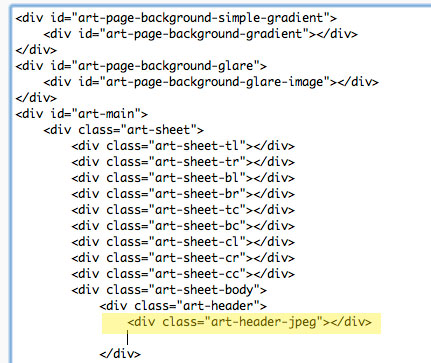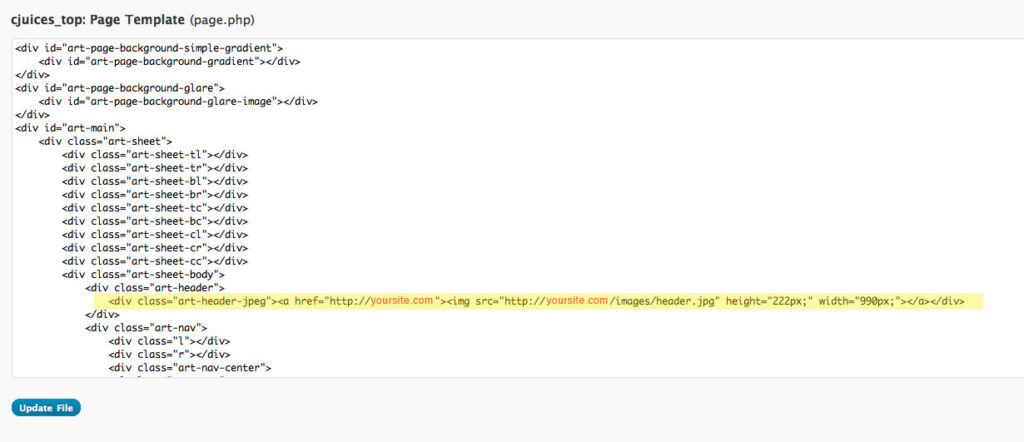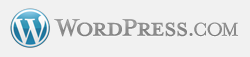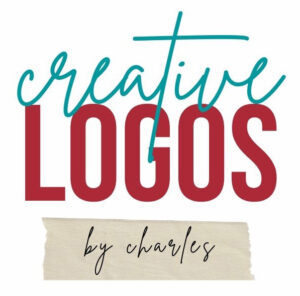In the beginning, there was Compugraphic
In the beginning, there was Compugraphic
Once upon a time, in the late 1970’s, I used to run a typesetting machine. It was an old Compugraphic Imagewriter, a blue electronic box with a typewriting keyboard and a display screen consisting of a single line of type. The type was all caps. A simple arrow let you know if the type was in lower or upper case.
To typeset a job you had to visualize the entire layout in your head. Or you could sketch it out, if you were so inclined. And here’s the fun part, every time you wanted to change the font, you had to open the machine and change a film strip. Each font was on a different film strip, which had to be carefully attached to a roller of sorts. And they were expensive.
What you got was all there was
Even more fun, there was no memory beyond what you were currently working on. As soon as you set the machine to process the text to film or photo paper, it was gone. Yes, GONE.
Once a job was printed out it could be pasted up on a job board, using hot wax. Corrections and changes had to be entirely re-typed and pasted up.
Typesetting was a sought after specialty
For graphic design companies this was great news. It meant few people would be able to design, typeset and create their own ads, flyers, forms, brochures, business cards, etc. When you wanted these products you would visit the printer or graphic arts studio.
Today, free templates seem to be everywhere
Times have changed. Now all you have to do is turn on your iMac or similar PC type machine, select any one of hundreds or thousands of free templates and “create” your own, unique artwork. Changes are easily made and printing is at a touch of a button. Just remember, though. Free is not always better. If you truly want a professional, unique website, logo or design project, call Chuck at 310-791-5803. Just saying.
What is a font?
The dictionary describes a font as “a set of type of one particular face and size”.
Fonts are a breeze. Hundreds are included free with almost any program and thousands are available online, also for free. Just search and download.
Here are just some of my favorite places for finding free type fonts. Most have Windows and Mac versions.
When using free fonts make sure you read the licensing agreements. A lot of these fonts are available for personal, not commercial use.
The very popular Doris Day font
Everybody loves Doris Day. The 1950s was a great time. Business was booming, as were babies. I was born in that era. Relive the nostalgia of the 1950s with a perky script font that says Doris Day.
Download the Free Doris Day font here (for both Mac and PC).
A boatload of other free typefaces
Daily Free Fonts The free font archive (TTF fonts for free and cool fonts)!
Famous Fonts Lot of famous fonts from TV, Movies, Music, Publications, Games, Companies, Automobiles, Sports and more.
Fontspace Free fonts from designers around the world.
MadTuts Fonts and inspiration for designers.
SearchFreeFonts The name says it all.
Urban Fonts Lots of free fonts for your use.
dafonts A great collection of free fonts covering many themes.
1001 Free Fonts You’ll never run out of fonts at this site.
Let me know if you have a favorite free font website.
Sign up for our free Juicy Newsletter. Look for lots of fun, useful and fabulous tips on graphic design, marketing and business.