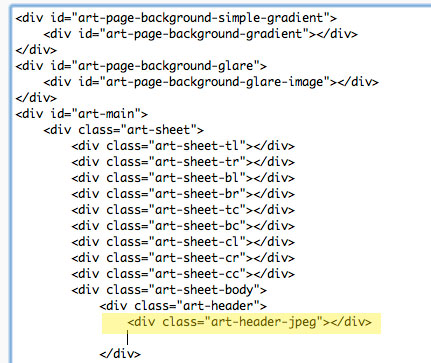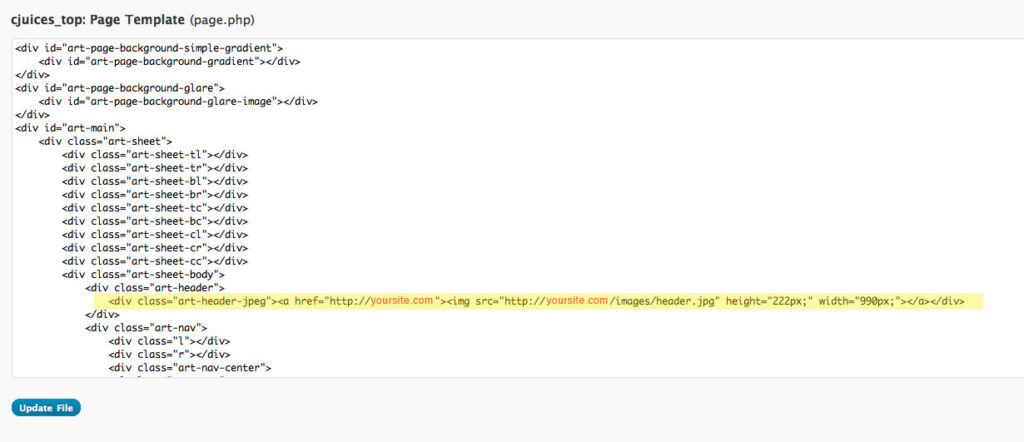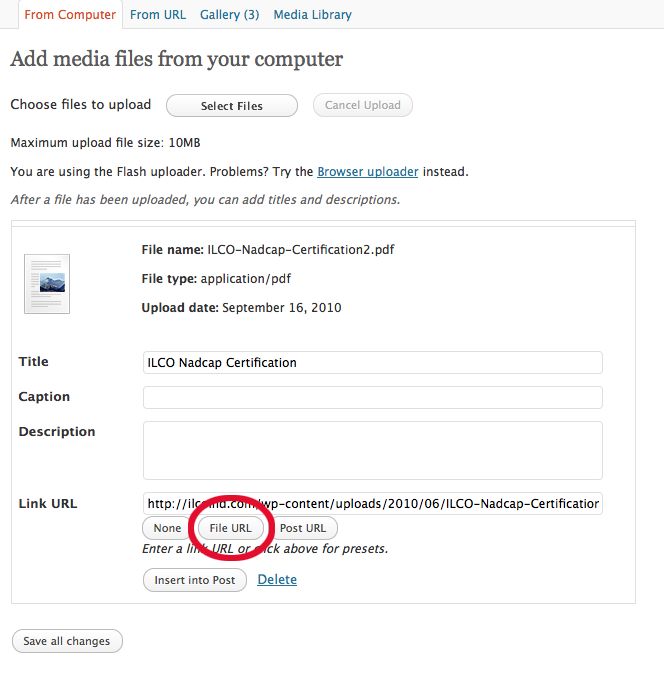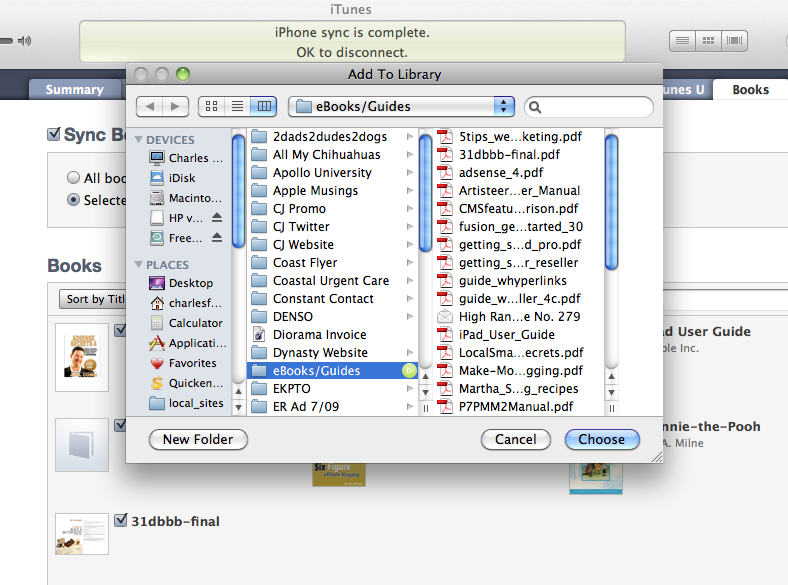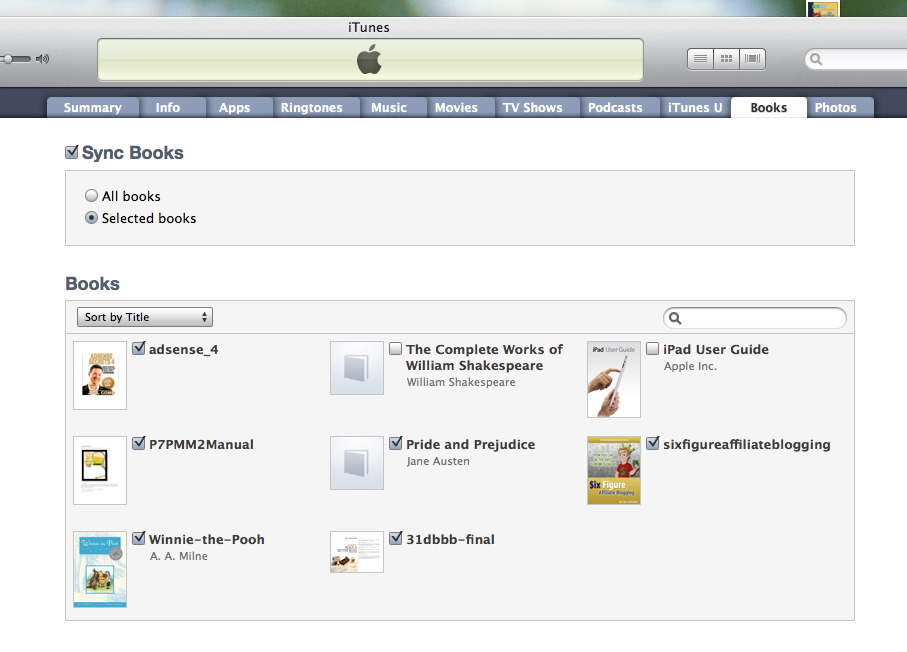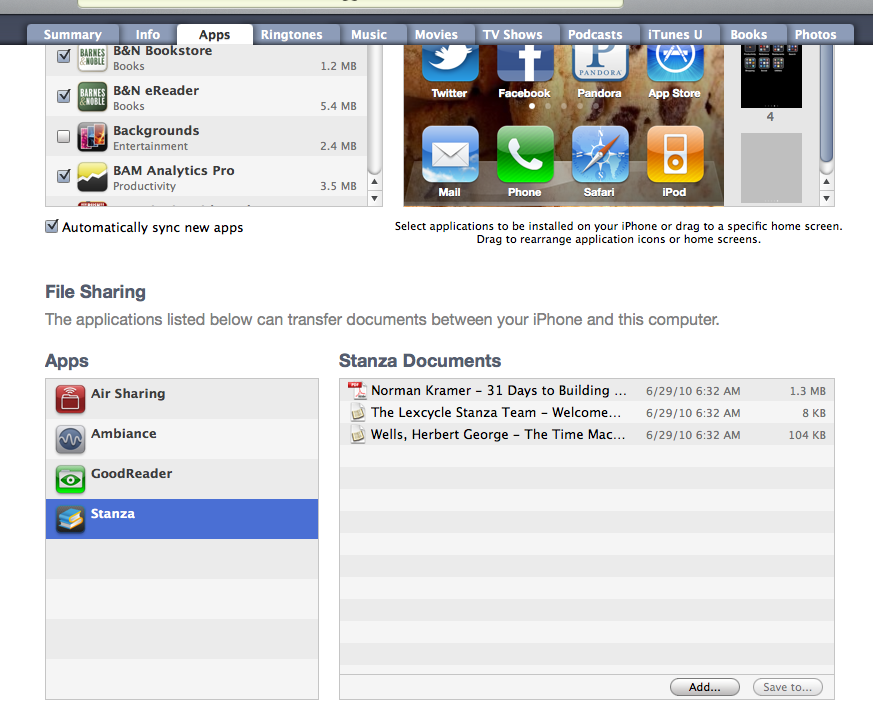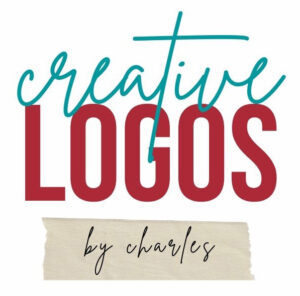Thanksgiving is a time to be grateful for what you have. It’s also a good time to work on getting more… business that is.
Thanksgiving is a time to be grateful for what you have. It’s also a good time to work on getting more… business that is.
Here are some helpful business marketing articles I’ve found interesting:
Measuring Offline Vs. Online Word-of-Mouth Marketing
Five New Online Tools for Finding Local Customers
Social Media: 4 Simple Principles To Convert the Harshest Critics
The Lede: 7 Writing and Marketing Links You Don’t Want to Miss
If you use WordPress to design your own website, checkout Premise:
Get Premise Ultimate for only $95.
Copyblogger Media just released version 1.2 of their Premise landing page software for WordPress, and it includes lots of cool new features and refinements.
Most impressive of all is the introduction of an innovative 8th landing page type — the social sharing page.
Premise Ultimate usually goes for $165, as it gives you:
1. All the landing pages you can build
2. Use on as many domains as you want
3. Access to ongoing optimization seminars
4. Copywriting advice from inside WordPress
5. 1,100+ custom graphics by Rafal
6. Unlimited technical support
7. Unlimited updates (you’ll thank yourself for this next year)
During their Thanksgiving sale, you can get Premise Ultimate for only $95. Yes, really.
Just use the code THANKS when you check out and you’ll save $70 on the best landing page software available for WordPress.
This deal ends promptly at 7:00 pm Pacific time on Monday, November 28, 2011. Hurry up and get Premise Ultimate before they come to their senses!